Manage Jobs¶
Open the Admin Panel and click on the Jobs tab to see a list of all running and completed jobs.
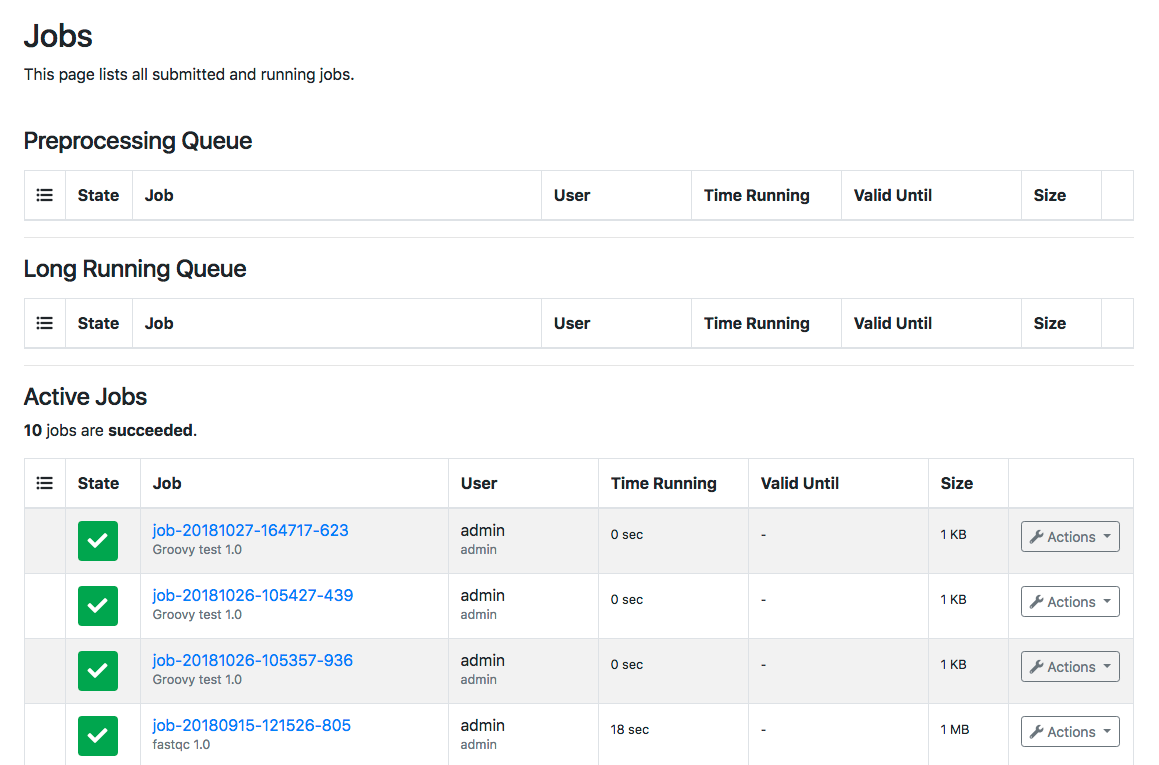
Click on the job name to see details about the job or click on Actions to open a menu with all available actions.
Queued Jobs¶
The following actions are available for jobs with status waiting and which are in one of the two queues.
-
Add to top of queue
The prriority of the job is set to 0 which means that the job moves to the top of the queue and will processed as soon as the needed resources are available.
Completed Jobs¶
The following actions are available for jobs with status success.
-
Reset download counters
For security reasons, files can be downloaded 10 times (the value can be changed in the configuration. In case of download errors or other reasons the number of possible downloads can be reset for all files.
-
Deactivate download counters
Deactivates the download counter for all results of the selected job. Only files of this job can be downloaded unlimited times. All other jobs are unaffected. To change it globally see configuration.
-
Send retire notification
By clicking on this item, the notification of job retirement is sent to the user and the retire date (see column valid until) is set according the configuration.
-
Retire job now
By clicking on this item, the job is retired immediately without sending an notification to the user. Before all data of the selected job is deleted, a confirmation dialog appears.
Retired Jobs¶
The following actions are available for jobs with status success and a valid until date.
-
Increase retire date
If a job has a retire date (see column valid until), the date can be increased by clicking on this menu item. A dialog appears where the number of days of the extension can be set.